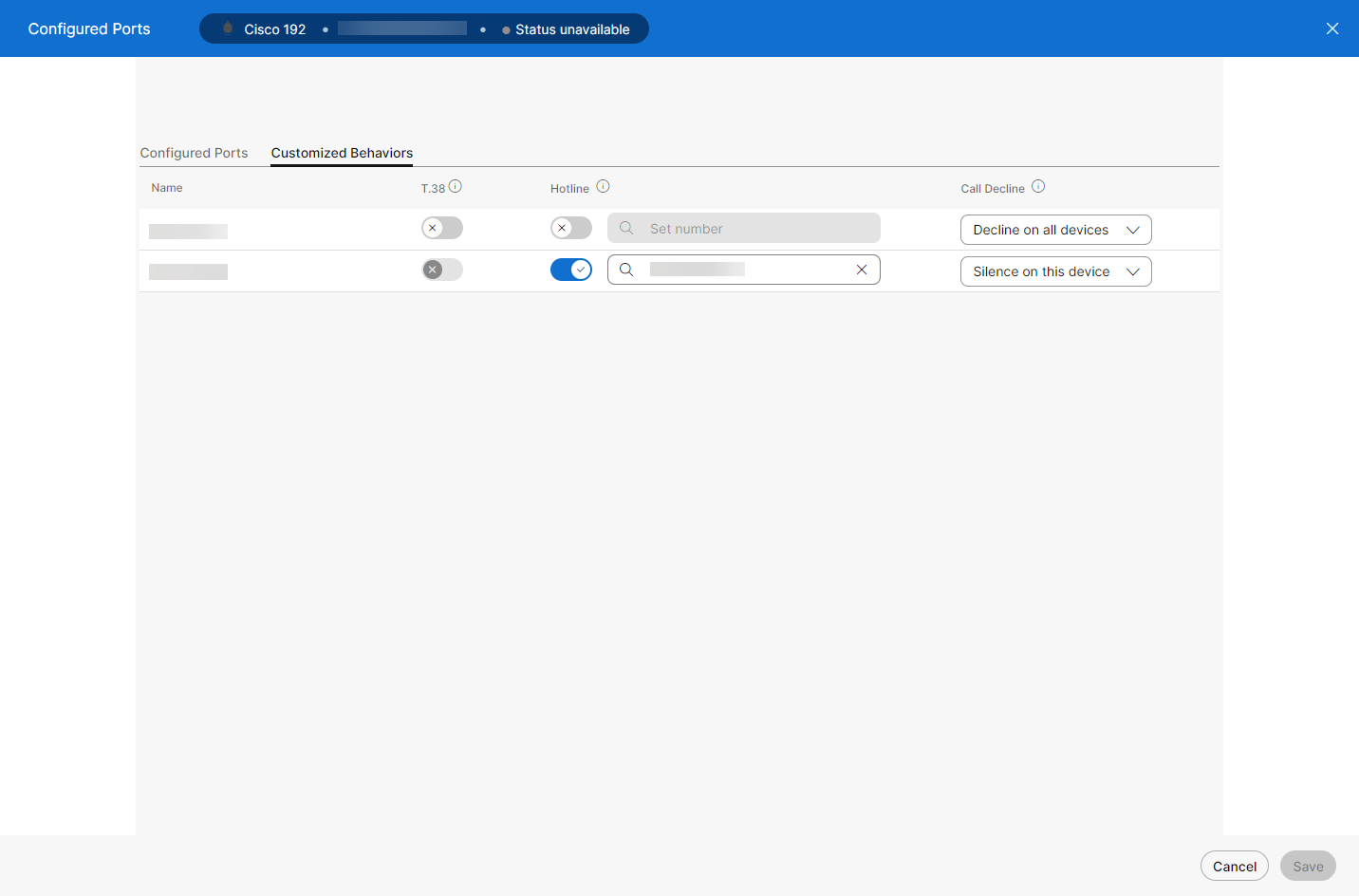Configure a hotline for a device
You can configure a phone to automatically call a pre-defined number as soon as it goes off-hook, providing the benefit of speed and convenience. The Private Line Automatic Ringdown (PLAR) feature is a hotline configured in Control Hub and applicable to phones, ATA devices, users, and workspaces.
Feature notes
- Once PLAR is configured on a line, E911 dialing no longer works from that line.
- PLAR is not applicable for FLEX 3.0 Professional licenses.
- Phones set up with the PLAR feature can’t dial any other numbers from the line that is configured for PLAR.
Configure for a phone
A hotline can only be configured on a phone if its primary line is configured as a hotline. Once a primary line is configured as a hotline, its shared lines are also reconfigured as hotlines.
- From Control Hub, go to Management and select Users.
- Find and select the user to modify and select Devices.
- Select the device you’d like to add a shared line to.
- Under Device Management, select Configure Lines.
- Click the Customized Behaviors tab.
- Toggle the Hotline port to enable hotline for the device.
A hotline can’t be configured in the same port that uses T.38.
- Enter the phone number or extension to automatically dial when the device goes off-hook.
- Click Save.
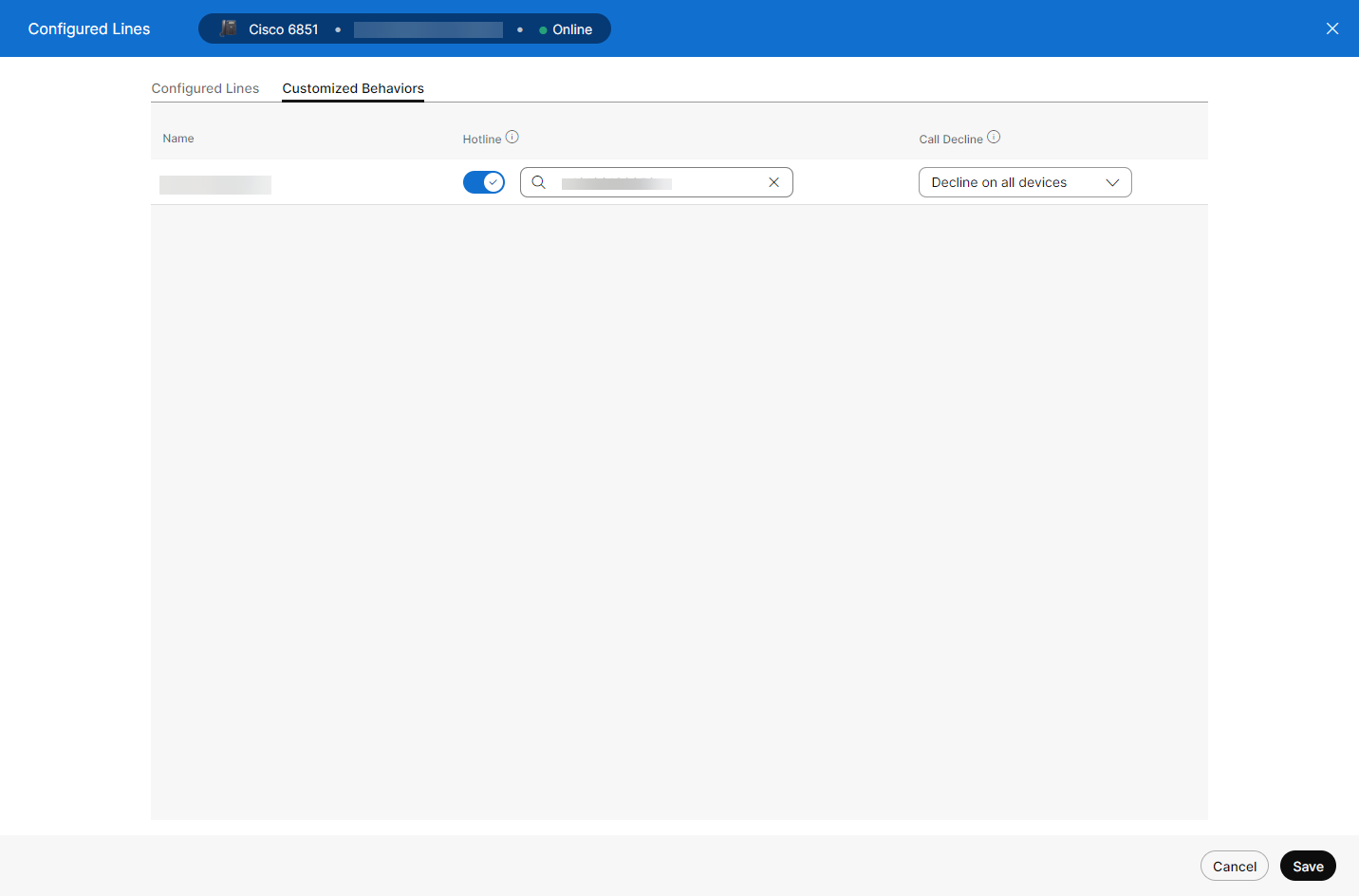
Configure for an ATA
A hotline can only be configured on a phone if its primary line is configured as a hotline. Once a primary line is configured as a hotline, its shared lines are also reconfigured as hotlines.
- From Control Hub, go to Management and select Devices.
- Find and select the user to modify and select Devices.
- Select the device you’d like to add a shared line to.
- Under Device Management, select Configure Ports.
- Click the Customized Behaviors tab.
- Toggle the Hotline port to enable hotline for the device.
A hotline can’t be configured in the same port that uses T.38.
- Enter the phone number or extension to automatically dial when the device goes off-hook.
- Set the destination to any number entered manually or selected from existing extensions and phone numbers.
- Click Save.