Manage phones
Administrators can assign, manage, and maintain an inventory on phones and devices for users and workspaces in Control Hub.
View and export a list of phones
- From Control Hub, go to the Devices tab.
- From this tab, you can view a list of phones and devices for your organization and confirm whether the phone is effectively communicating with the network.
- To view details for a specific phone, select the phone and modify, as needed.
- To export a list of all devices, select the checkbox for each device you would like to export. Select Export as CSV and select the device attributes you’d like to include in your CSV export. Click Export.
Manually add a phone
- From Control Hub, go to the Devices tab.
- Click Add device.
- Choose Personal usage.
- Enter the name or email of the user you’d like to add the phone to. Click Next.
- Choose Cisco MPP, wireless, ATA, or 3rd party device.
- Select how the device is managed from the Select device drop-down menu.
- Select the Device type from the drop-down menu.
You can only choose from the approved devices within your site.
- Choose how you’d like to set up the device By Activation Code or by By MAC Address. If you choose By MAC Address, enter the MAC address. Click Save.
- Choose how you’d like to set up the device By Activation Code or by By MAC Address. If you choose By MAC Address, enter the MAC address.
- Click Save to save your changes.
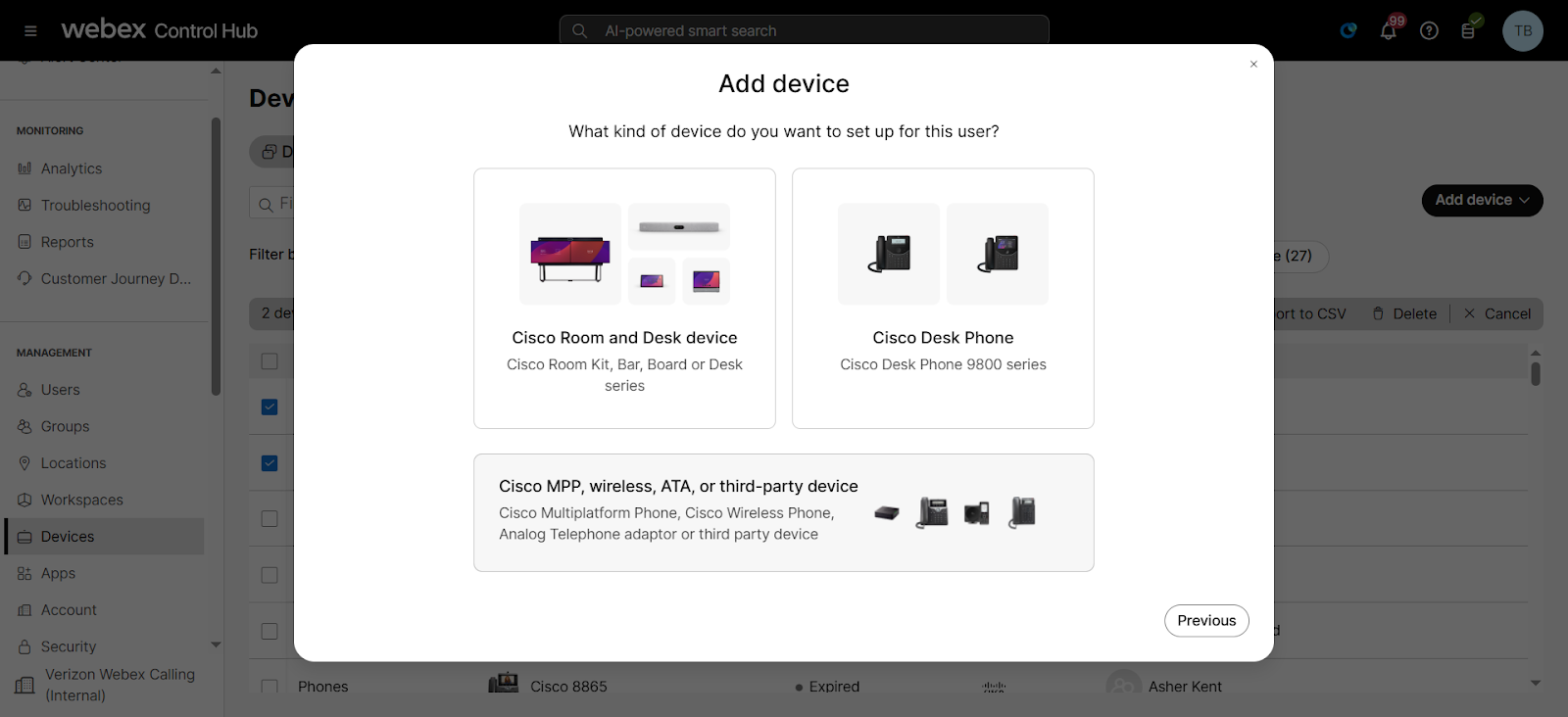
Modify a phone
To manually reboot, delete, or modify settings for a phone, follow these steps:
- From Control Hub, go to the Devices tab.
- Select the phone you’d like to modify.
- Select the Actions drop-down and choose Reboot or Delete, if needed.
- To add or reorder lines, select Configure Lines. Select the line you’d like to add, then click Save.
- To set up custom phone settings, select Device Settings then Define custom device settings. Choose your custom settings, then click Save.
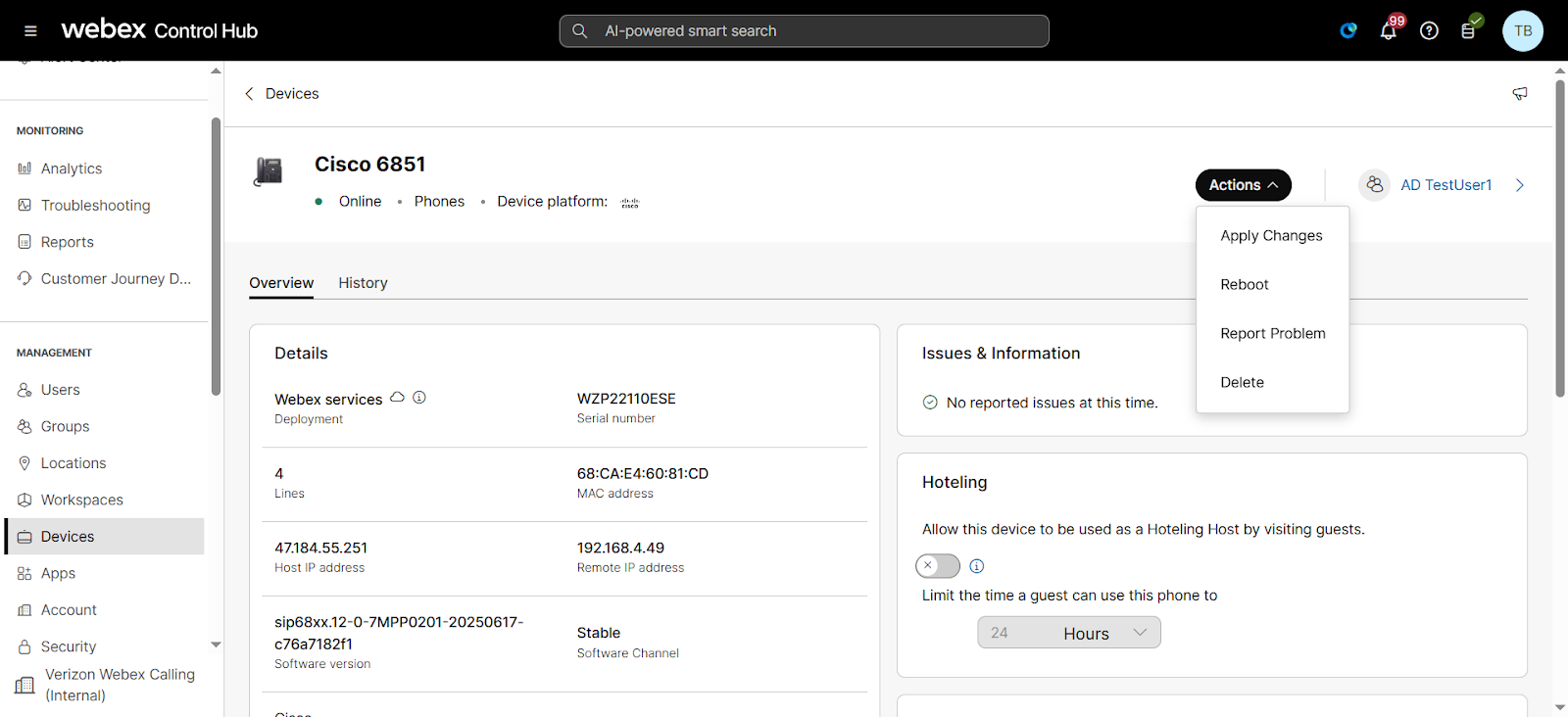
Add or modify a phone assigned to a workspace
- From Control Hub, go to the Workspaces tab.
- Find the workspace where you would like to add the phone and click Add device.
- Follow the on-screen instructions to add the phone.
- Click Save to save your changes.

