Manage users in bulk
You can bulk update and provision calling services and features for users in Control Hub using a CSV file. With this feature, you can also export user calling data, if needed. If you have a lot of user calling data to add, this bulk manage option is convenient and the CSV support reduces effort for deployment and migration.
Exporting more than 1000 records will export the data in a zip file format. The zip file contains a single CSV with all the data and multiple files less than 1000 records. The files less than 1000 records are generated for the administrators to quickly import any updates, as importing is limited to CSV of less than 1000 records.
- From Control Hub, go to Services and select Calling.
- Click Service Settings and then scroll to and select Manage User Calling Data.
- Select a location from the drop-down list to download data for user calling data on that location, or select all locations to download data for all user calling data.
The All Locations option in the drop-down list is disabled when your organization has more than 1000 calling users. It is recommended you export data per location.
- Click Download Data or Download .csv template to verify that your CSV file is properly formatted, making sure to fill in the required information.
- Add or edit the first and last name, phone number, and so on and upload the updated CSV file.
- Click View Import history / Tasks to view the status of your CSV import and whether you've encountered any errors.
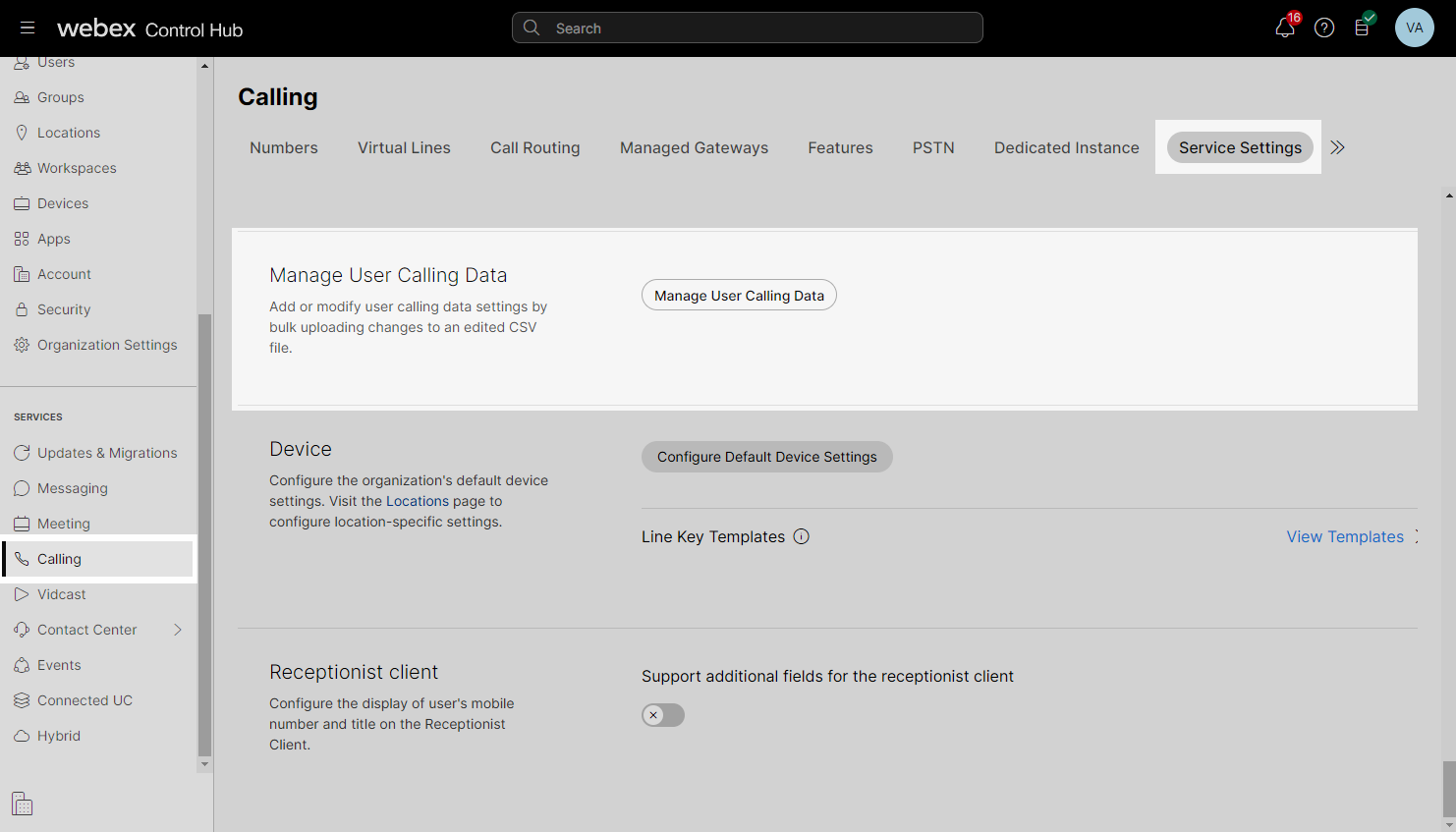
Prepare the CSV file
Use the table below to help you understand what each column in the CVS is for and the supported values.
User Email is the only mandatory field. All other fields are optional.
{{manage-users-in-bulk="/compontents"}}

