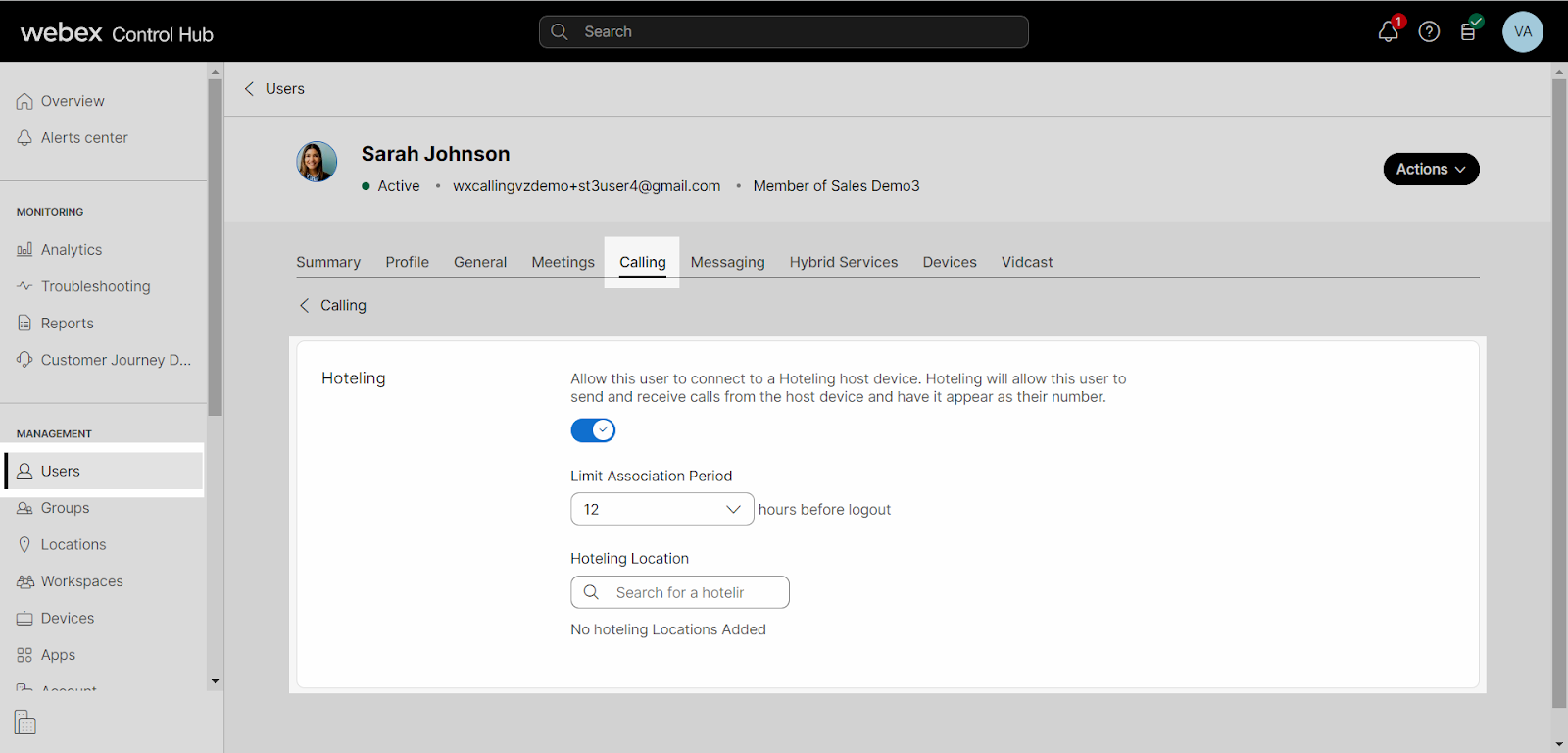Configure hoteling for a user
Hoteling enables a user’s phone profile (phone number, features, and calling plan) to be temporarily loaded onto a shared (host) phone. The hoteling feature has two parts – hoteling host and hoteling guest – that work together to allow you to designate specific phones (hosts) that users (guests) can temporarily log in to and use as their phone. When a guest logs in to a hosted phone, their user profile is automatically transferred to the device. The host device then becomes the user’s primary device while they are logged in to it.
The hoteling feature is useful for companies with traveling users, which enables employees to be in a remote office but still have the functionality of their main desk phone with the same features. It’s also useful in a call center environment where a site may have a limited number of phones. With the hoteling feature, employees can share phones over multiple shifts while being able to maintain their profile (e.g., acting as their agent identity in the call center).
Hoteling supports two ways for the hoteling guest to “sign-in” to the host phone:
- Directly on the host phone – once configured, a softkey is available on the phone.
- Through the user portal – once configured, the user can find an available host phone and associate their profile on their user portal dashboard.
Feature prerequisites and restrictions
- The host device must only be configured with one-line registration. The host’s line can be allowed to be on multiple line keys on the phone, but all the line keys must share the same line registration.
- The hoteling host’s line can only be assigned on one device; it can’t be shared on other phones.
Configure a host phone
- From Control Hub, go to the Workspaces tab.
- Select the workspace you’d like to modify and go to the Devices tile.
- Select the device to modify.
- Under Hoteling select the toggle to enable.
- Choose the number of hours the device can be used by visiting guests from the drop-down.
- Select Save to save your changes.
- Once the device is configured, click Reboot in the Actions menu. This applies the softkey configuration after the phone reboots.

Configure a guest profile
- From Control Hub, go to the Users tab.
- Select the user you’d like to modify.
- Select Calling.
- Scroll down to Between-user permissions and select Hoteling.
- Select the toggle to enable.
- Choose the number of hours from the drop-down menu to limit the association period.
- Use the search to find and select the Hoteling Location.
- Select Save to save your changes.