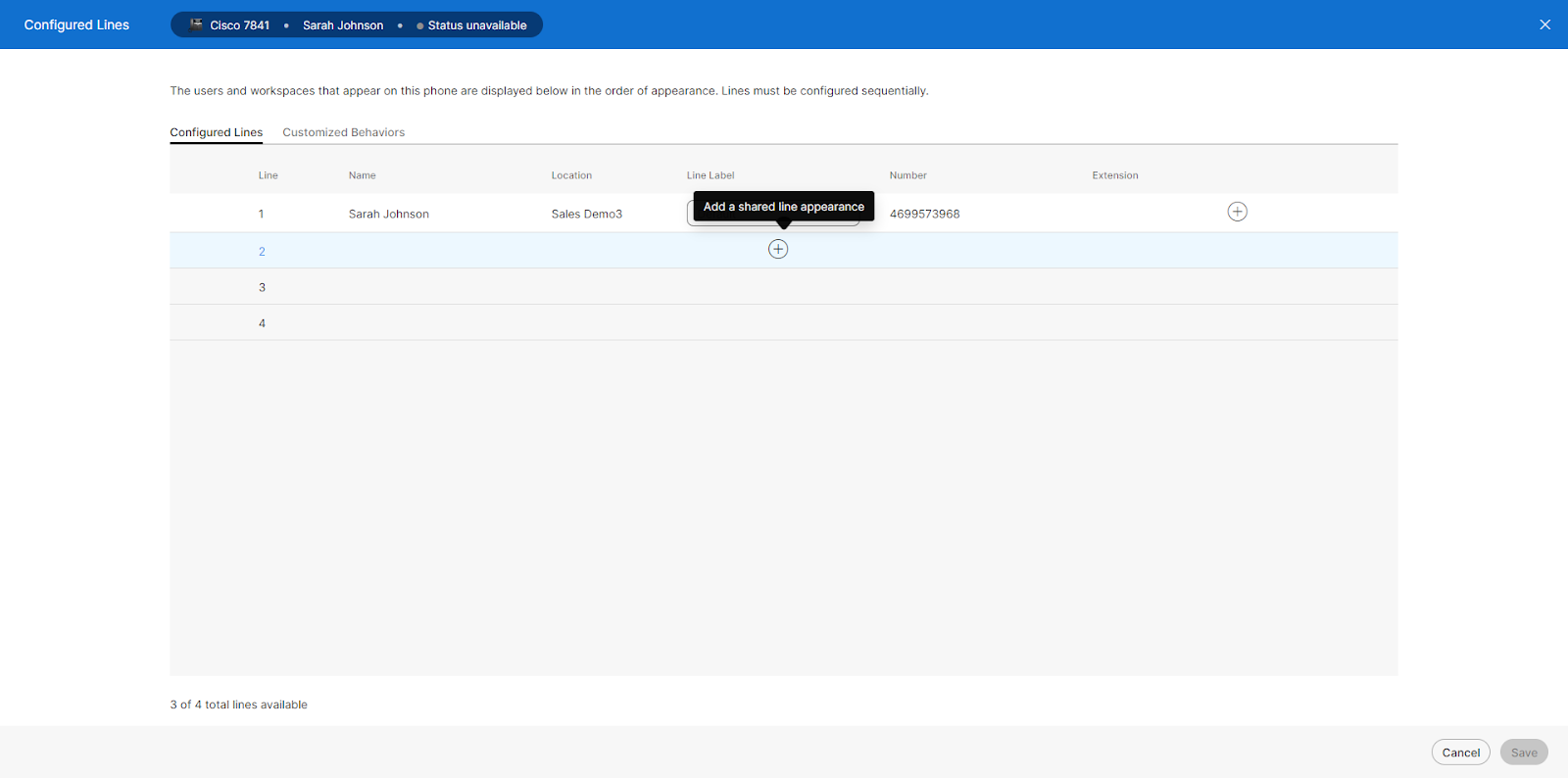Add a shared line to a user
You can add a line to a user’s assigned phone to enable that user to receive calls placed to another user’s extension (from their own phone), to place calls from another user’s extension (from their own phone), and to see the status of that extension from the line key on their own phone. An example of this is an executive assistant who wants to be able to make and receive calls from the boss’s line.
- From Control Hub, go to Management and select Users.
- Find and select the user to modify and select Devices.
- Select the device you’d like to add a shared line to.
- Under Device Management, select Configure Lines.
- Click the Plus icon and enter the name or phone number from the search field.
- When finished, click Save to save your changes.
You can also add shared lines to workspaces, but a workspace can’t be added as a shared line. To add a shared line to a workspace, follow the same steps from the Workspaces page in Control Hub.