Use Webex App as a Customer Assist agent
As an agent, you can use Webex App to manage your daily tasks. You can join or leave queues, select from multiple lines, and handle your calls. Screen pops display relevant customer information to help you assist with calls.
View all queues
To view the information available for all the queues that you're a member of, select Customer Experience on the left.
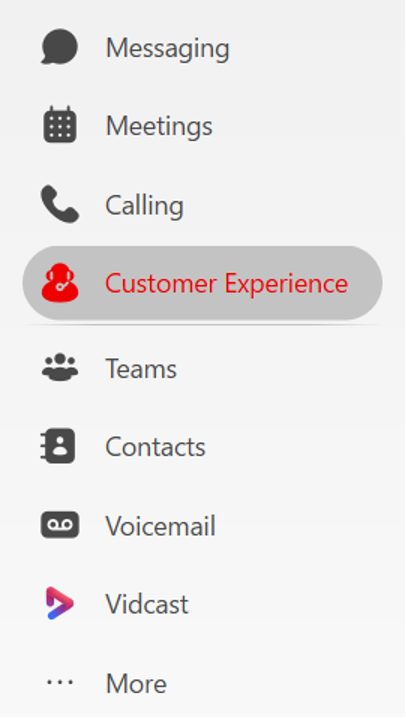
Queue information includes queue name, calls in queue, longest wait time, agents total, agents idle, agents available, and agents unavailable.
Select a column to order the list. To search the list for a queue, enter the queue name into the search bar.
Sign in or out of a queue
When you sign in, you can join any queues that you're added to by your supervisor. When you join a queue, you'll start to receive calls for the call queue.
In the app footer, select your current status to expand your options. Depending on your configuration, the options vary. If you’re assigned multiple queues, use this menu to sign in and out of the call queues you’re assigned and to join or unjoin a queue. To receive calls on these queues, ensure your Agent status is set to Available.

Answer calls
As a member of a queue, you receive notifications for incoming calls on those queues. On Windows, you'll receive a notification on the calling dock, or if you're using Mac you'll receive an incoming call alert window. When alerted, click Accept.
If your administrator sets up screen pop, a screen opens automatically with additional information for the customer you are talking to.
View queue analytics
You can view realtime and historical analytics within Webex App.
- Select Customer Experience.
- Select Queues.
- Choose Realtime or Historical.
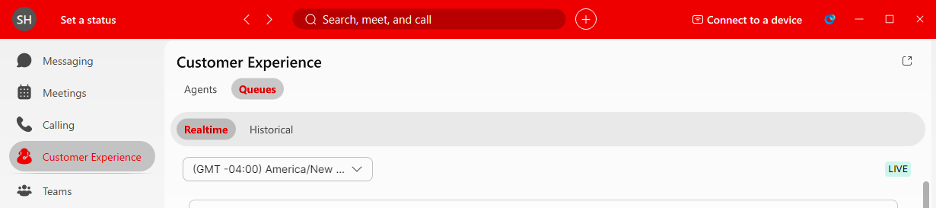
Live contacts in queue trend - This chart shows how many callers are currently waiting in a queue. You can use this chart to see when the peak calling times are.
Live queue stats - This table shows details of agent statuses and the number of contacts waiting in queues. You can use this table to see if you need to adjust the number of agents in certain queues.

