Set up single number reach
With single number reach, you can make, receive, and move calls to or from any designated device. For example, if you’re on a call using their desk phone, you can push or pull that call to or from your mobile phone.
- In the app footer, click Call Settings > Open Call Preferences.
- Locate and click Access User Portal.
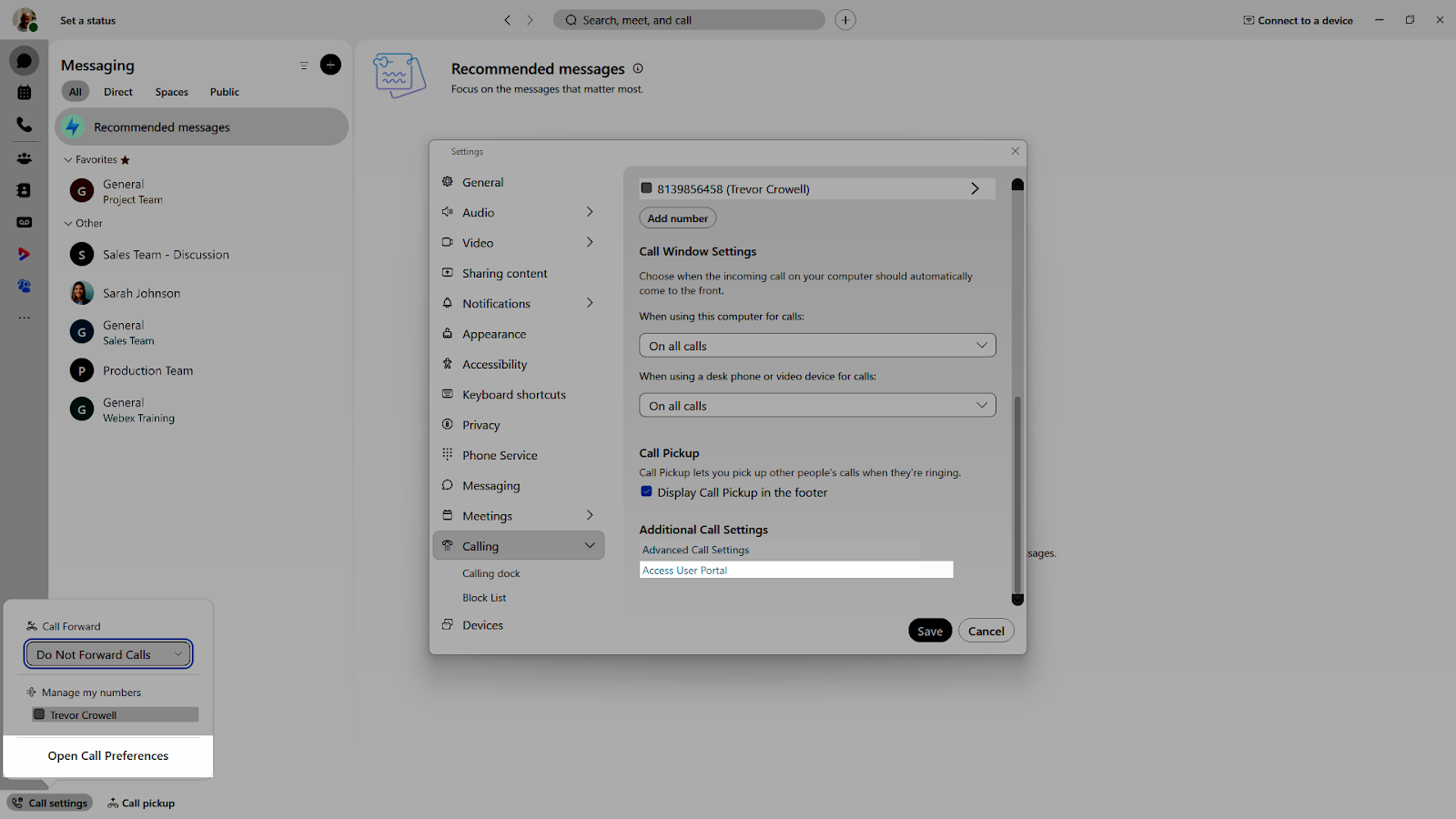
- Click Settings > Calling > Call settings.
- Navigate to Single number reach and click the toggle button to enable it. To disable it, click the toggle button again.
- Enter the Name and Personal phone number. As soon as you add a phone number, the number is active. To deactivate, uncheck the box next to the phone number.
- Expand Incoming Call Options to enable any of the following settings for this phone number:
- Do not forward calls—Your calls aren't forwarded, even if you have call forwarding enabled.
- Answer confirmation—When someone calls you, they're prompted to press a key before being connected. Use this option if you want your callers to know that their call is automatically going to your single number reach (office anywhere) number.
- Click Save.
You can add another personal number by clicking Add personal number. Follow the previous steps.


