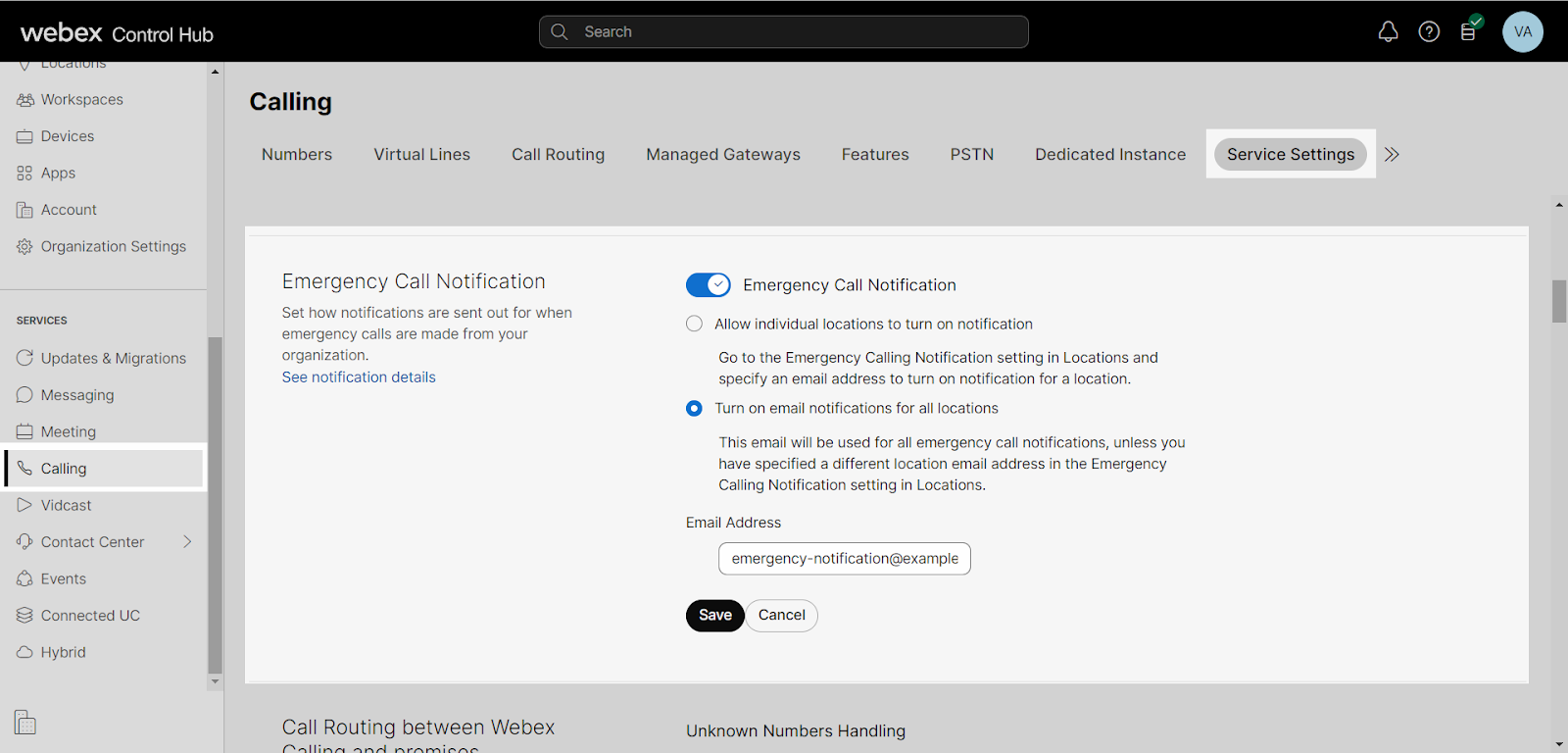Manage emergency call notifications
The emergency call notification feature supports system-generated emails that are triggered when an emergency call is made with information identifying the caller and address information for the location the caller is assigned to. In order to comply with Public Law 115-127, also known as Kari’s Law, any call that's made from within your organization to emergency services must generate an email notification.
You can enable or disable email emergency call notifications across all locations or allow selected locations to be enabled.
Feature overview
The emergency call notification email message is generated and sent at the beginning of an emergency call initiated by a user on an active location and includes the following elements:
- Date and start time of the emergency call
- Dialed digits
- User ID, username, user extension (if assigned), and user phone number (if assigned)
- Name and address of the location the caller is assigned to
The From: address in the notification email is a non-editable, do-not-reply email address. The email generated is available in English only. Translation of the emergency call notification email is not currently supported.
The emergency call notification feature has the following capabilities:
- Administrators can enable notifications across all locations or allow selected locations to be enabled.
These settings are only visible to the main customer administrator.
- When the system is configured such that email notifications are active for all locations, the administrator must specify a destination email address at the customer level for emergency call notifications. Once specified, this destination email address is used for all emergency call notifications for that customer, except for the case where a location has defined a unique destination email address.
- When the system is configured to allow each location to manage emergency call notifications, the notifications must be enabled and a destination email address must be defined at each location. If an email is not specified at the location level, the emergency call notification will not go out for that location.
Allow a location to turn on emergency call notifications
As an administrator, you can enable individual locations to turn on emergency call notifications. This is helpful for when individual locations would like the email notification sent to specific email addresses. Before this setting can be configured at the location level, it must first be turned on at the organization level.
- From Control Hub, select Calling from the left navigation.
- Select Service Settings.
- Scroll down and select the toggle next to Emergency Call Notification.
- Choose Allow individual locations to turn on notification.
- Click Save to save your changes.
Alternately, if you don’t want individual locations to have the ability to turn on notifications, select Turn on email notifications for all locations, and the email address entered here is where all notifications will be sent for the organization.
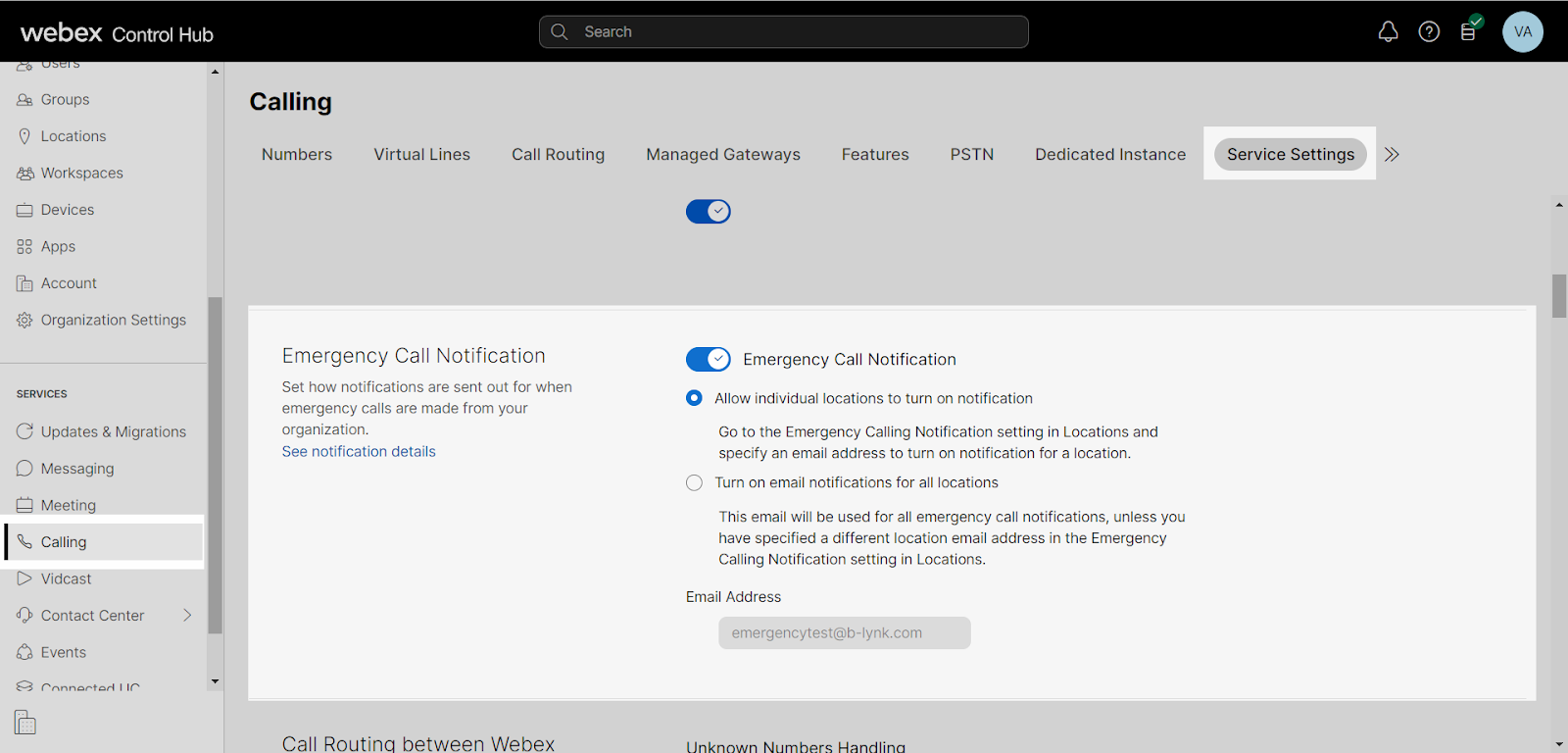
Now that you’ve enabled individual locations to turn on notifications, you can modify these settings at the location level. To do so, follow these steps:
- Select Locations from the left navigation.
- Find and select the location you’d like to modify.
- Select Calling.
- Under Emergency calling, click Emergency call notification.
- Select the toggle to enable.
- Select how you want emergency call notifications to be sent for this location:some text
- Location specific email - If you select this option, enter the email address where all emergency call notifications will be sent.
- Organization’s default email - This option is disabled if it is not set up at the organization level under Service Settings.
- Select Save to save your changes.
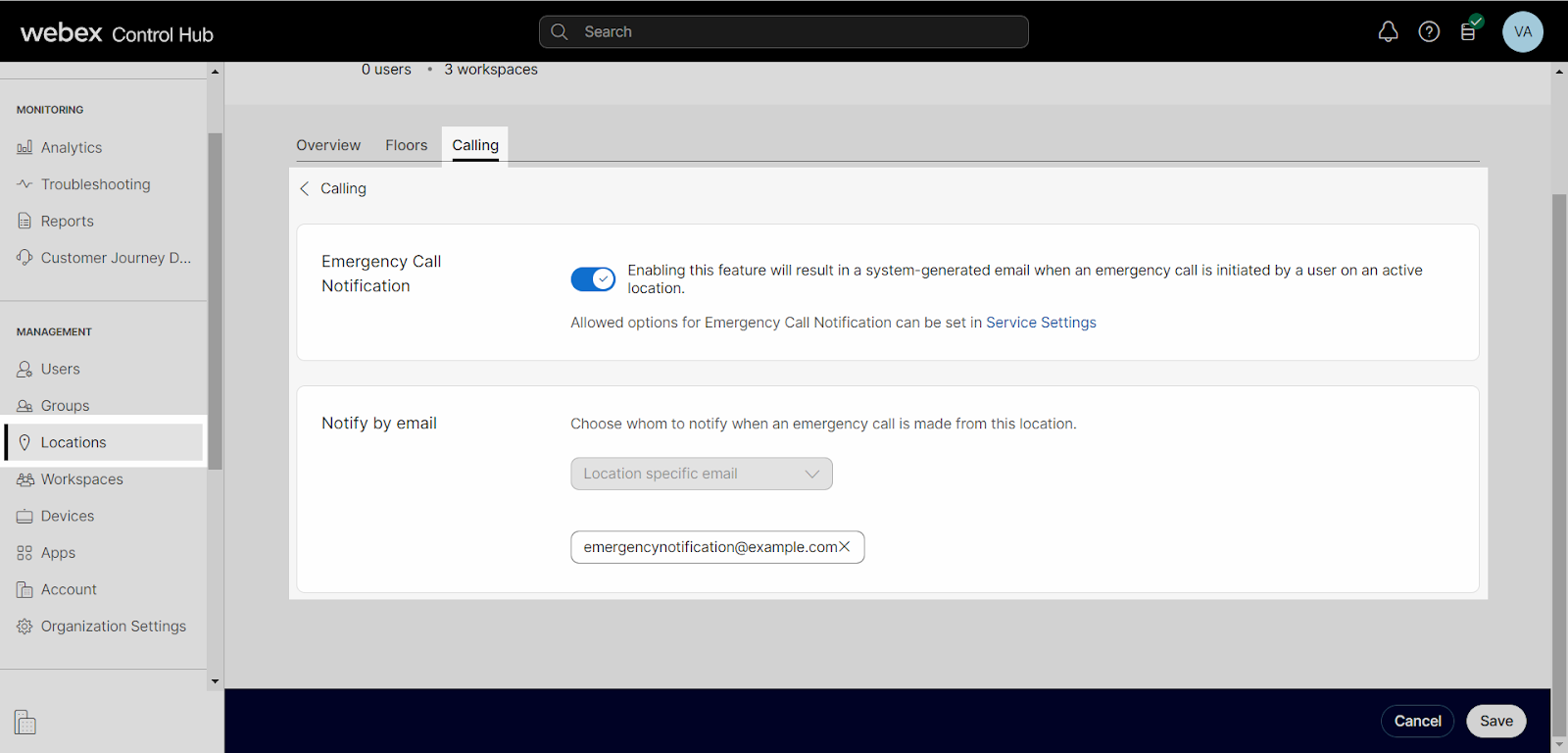
Turn on email notifications for all locations
If you’d like to manage all emergency call notifications the same way within your organization, you can set it up at the organization level. To do so, follow these steps:
- From Control Hub, select Calling from the left navigation.
- Select Service Settings.
- Scroll down and select the toggle next to Emergency Call Notification.
- Choose Turn on email notifications for all locations.
- Enter the email address where all emergency call notifications will be sent.
- Click Save to save your changes.
When this setting is applied, emergency call notifications for all locations within this organization go to the email address configured in the previous step.