Dubber Portal for Admins
How to filter recordings
When you first log in to the Dubber web application, you are taken straight to the Recordings page. On the Recordings page, you can view all of the recordings you have access to. To search and filter recordings:
- At the top of the Recordings page, there are several filter options that allow you to quickly filter the recordings.
- You can also enter any keywords into the search bar at the top right of the page.
- Once your filters are applied and your search terms are entered, the recorded calls that match the information you’ve entered show underneath.
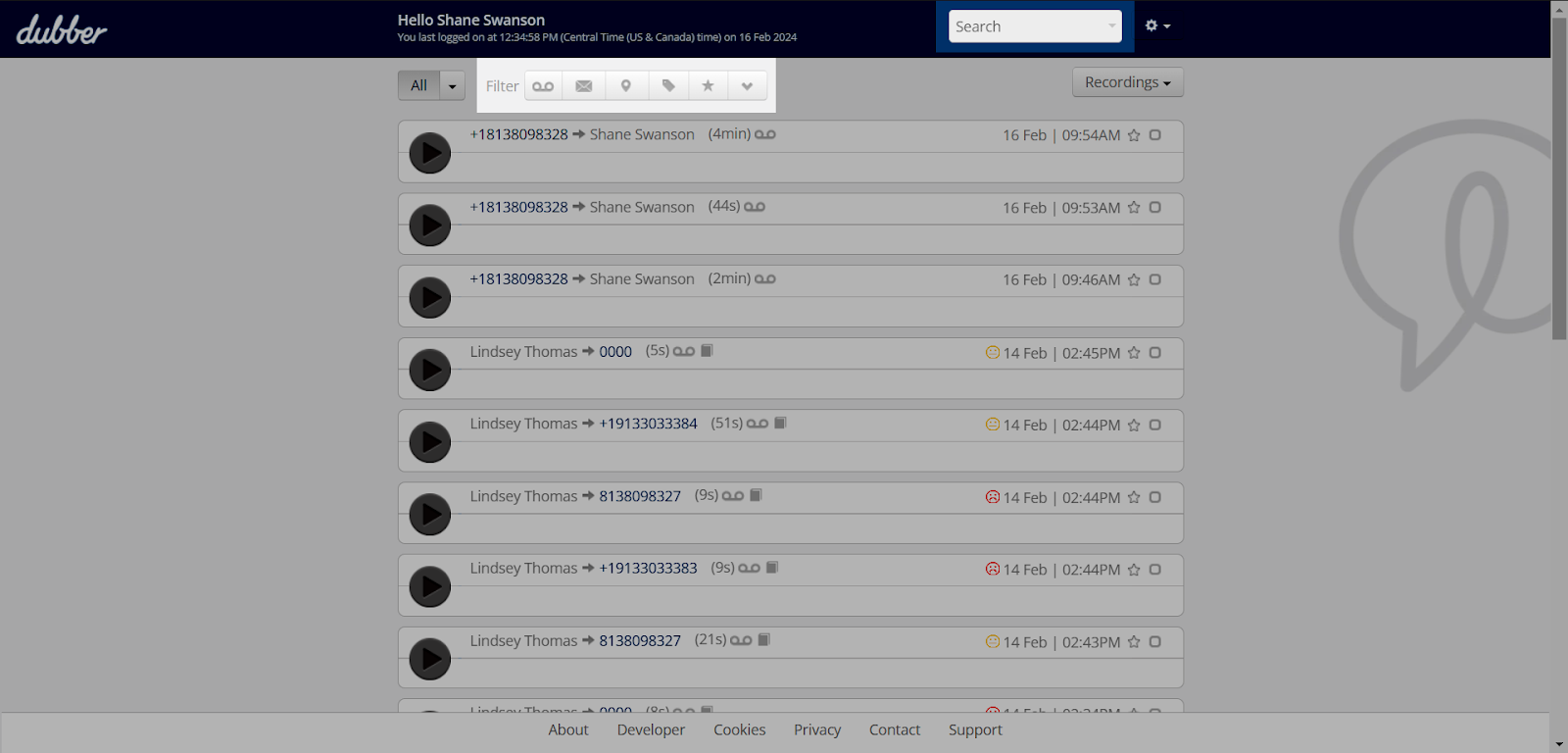
How to download recordings
Account administrators have the ability to download recordings. To download:
- On the Recordings page, find the recording you’d like to download.
- Select the Download icon next to the recorded call.
- A pop-up window appears.
- Click Download.

