Set preferred calling device
In the Webex Attendant Console, you can pick your ideal device for calls, be it your office phone or the Webex App itself.
Follow these steps to access the preferred device settings:
To access your Profile:
- Log in to the Attendant Console.
- Locate your profile icon or avatar in the application's header section.
If you've not yet set your preferred device and you have more than one device, you notice a warning badge on your avatar icon.
To select preferred device:
- From the avatar pop over that appears, select the Device Preferences option.
- This action opens the accordion where you see the list of available devices.
- Select your device.
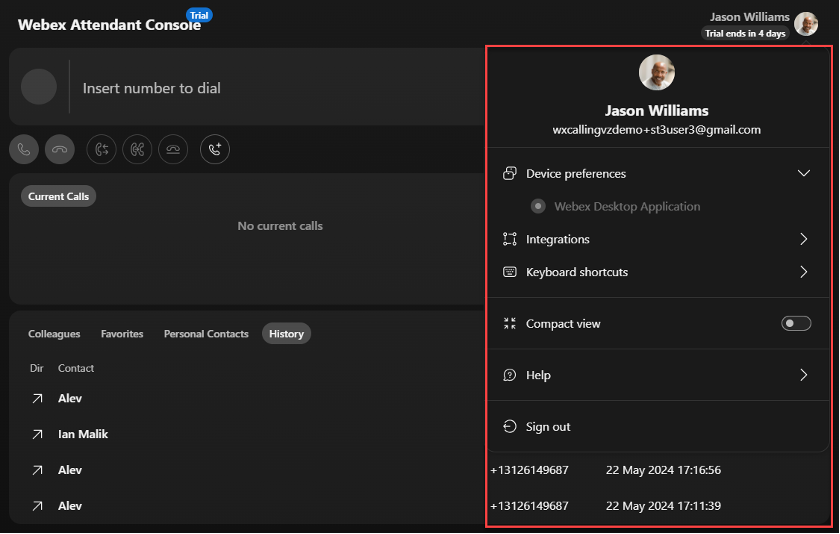
If you have only one device, then the device is set as your preferred device. No further action is needed. If you have multiple devices, choose the device you prefer for call handling by clicking on it.

