Search for contacts
The Fast Search feature offers a streamlined approach to locate contacts within the console, enhancing your productivity. You can access the Fast Search modal using any of these distinct actions within the system:
- Start a new call: Initiating a call.
- Start a consultation transfer: Launching a consultation transfer.
- Start a blind transfer: Commencing a blind transfer.
Open the Fast Search modal to search across various directories.
To initiate a search, follow these steps:
- Enter your search query in the designated field. Queries can include names, phone numbers, or email addresses.
- Press Enter or click on the magnifying glass icon to search. If your query fails to yield any matching contacts, a notification displays for the same. If the search is successful, the associated results display beneath the search field.
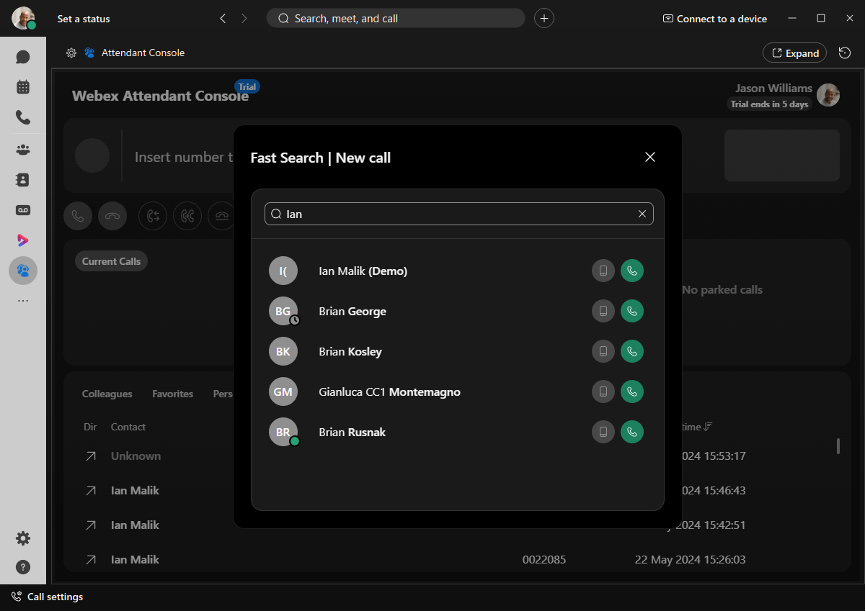
When you search for a contact, personal contacts matching your query takes precedence over contacts from other directories.
Each search result displays with the following details:
- The avatar of the contact along with their current presence status.
- Associated notes (if available)
- Action buttons that vary depending on how the Fast Search modal was initiated. For instance, if you accessed the modal through the Start a new call action, you find buttons enabling you to initiate a call for each matching contact.
To load additional results, scroll down.
If you’re on call and try placing another call through the Fast Search Panel, the current call is placed on hold.

