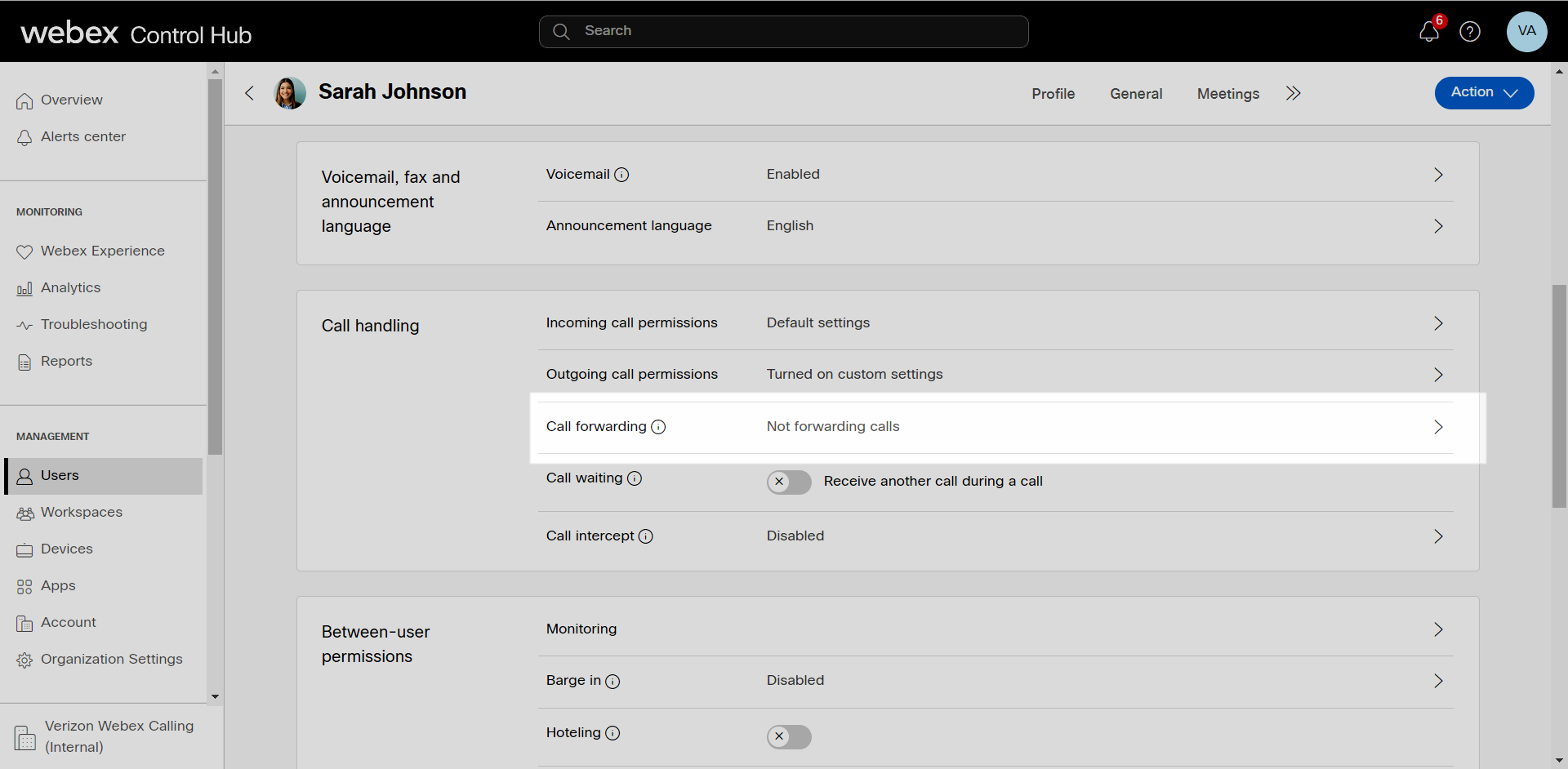[wpseo_breadcrumb]
Introduction
This article provides instructions for administrators to configure the call forwarding service for a user. There are four Call Forwarding features a user can utilize:
- Forward all calls
- Forward calls during busy lines
- Forward calls when unanswered
- Forward calls if the network is disconnected
Feature Setup
- From Control Hub, go to the Users tab.
- Select the user you would like to modify.
- Select the Calling.
- Scroll down to Call handling and select Call forwarding.
- From here, you can choose when incoming calls are forwarded for the user. The following call forwarding features can be activated or modified:
- Forward all calls – You can choose to have all calls forwarded to a specific phone number here.
- Enter the phone number you would like it to be forwarded to.
- Check the box next to Allow forwarded calls to leave voicemail, if applicable. Note: This option can only be if an internal phone number is entered and that number has the voicemail service enabled.
- You can select whether to have a reminder ring by checking the box next to Play a brief tone for forwarded calls.
- Select Save to save your settings.
- Forward all calls – You can choose to have all calls forwarded to a specific phone number here.
-
- Forward calls during busy lines – Select this option to forward calls when the line is busy.
- Enter the phone number you would like it to be forwarded to.
- Check the box next to Allow forwarded calls to leave voicemail, if applicable. Note: This option can only be if an internal phone number is entered and that number has the voicemail service enabled.
- Select Save to save your settings.
- Forward calls during busy lines – Select this option to forward calls when the line is busy.
-
- Forward calls when unanswered – Select this option to set up forwarding options for when a call exceeds a set number of rings.
- Enter the phone number you would like it to be forwarded to.
- Set the number of rings. Once a call exceeds this number of rings, it will be forwarded to the user designated.
- Check the box next to Allow forwarded calls to leave voicemail, if applicable. Note: This option can only be if an internal phone number is entered and that number has the voicemail service enabled.
- Select Save to save your settings.
- Forward calls when unanswered – Select this option to set up forwarding options for when a call exceeds a set number of rings.
-
- Forward calls if the network is disconnected – Enable this setting to forward calls if users cannot be reached. For example, if your office loses network connectivity, this settings is activated.
- To enable, select the toggle.
- Enter the phone number you would like it to be forwarded to.
- Check the box next to Allow forwarded calls to leave voicemail, if applicable. Note: This option can only be if an internal phone number is entered and that number has the voicemail service enabled.
- Select Save to save your settings.
- Forward calls if the network is disconnected – Enable this setting to forward calls if users cannot be reached. For example, if your office loses network connectivity, this settings is activated.