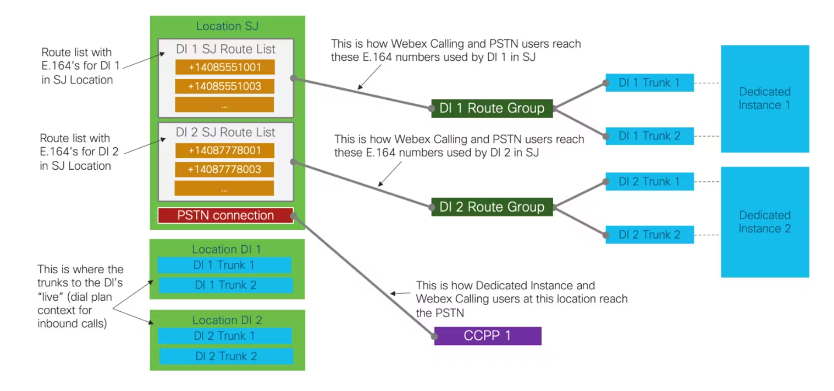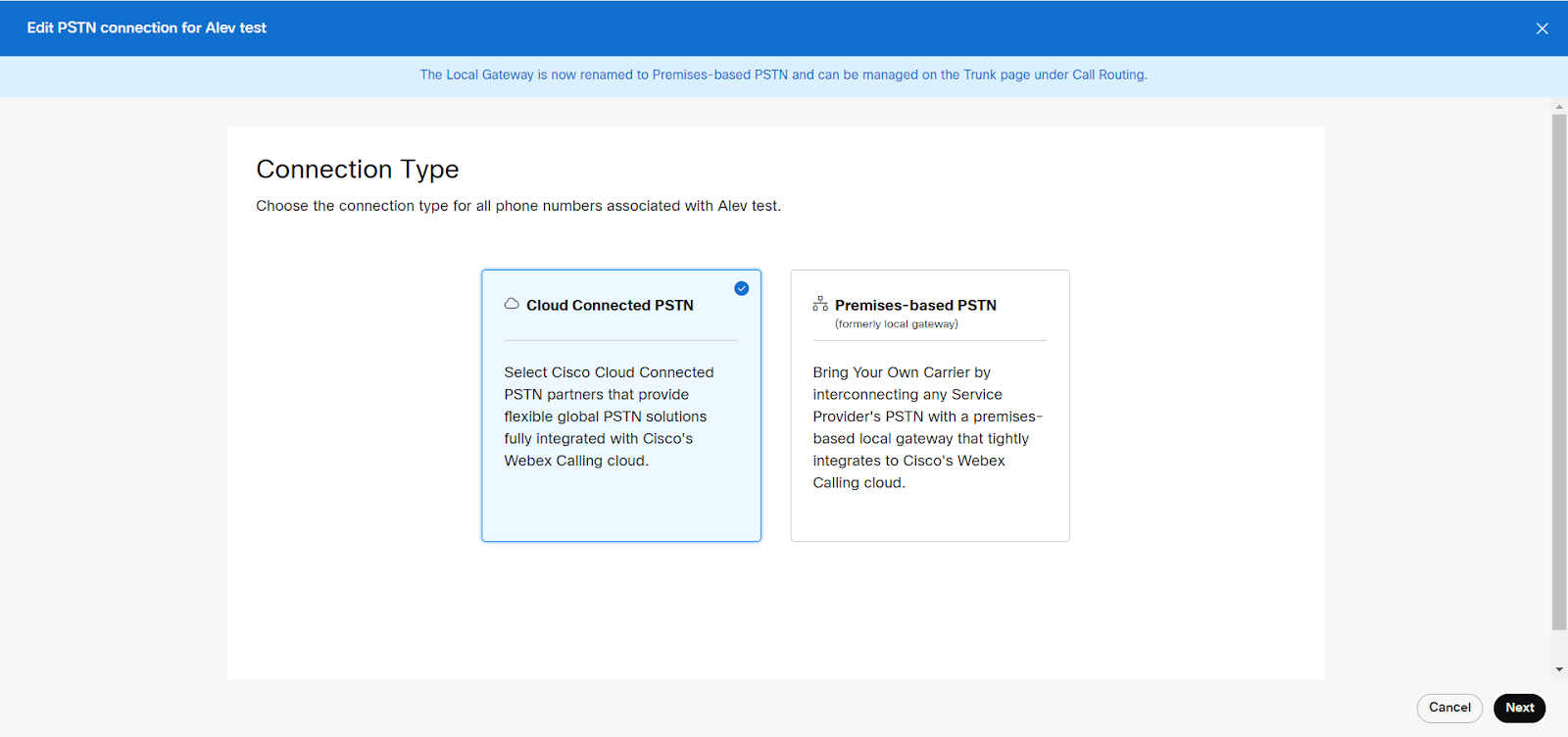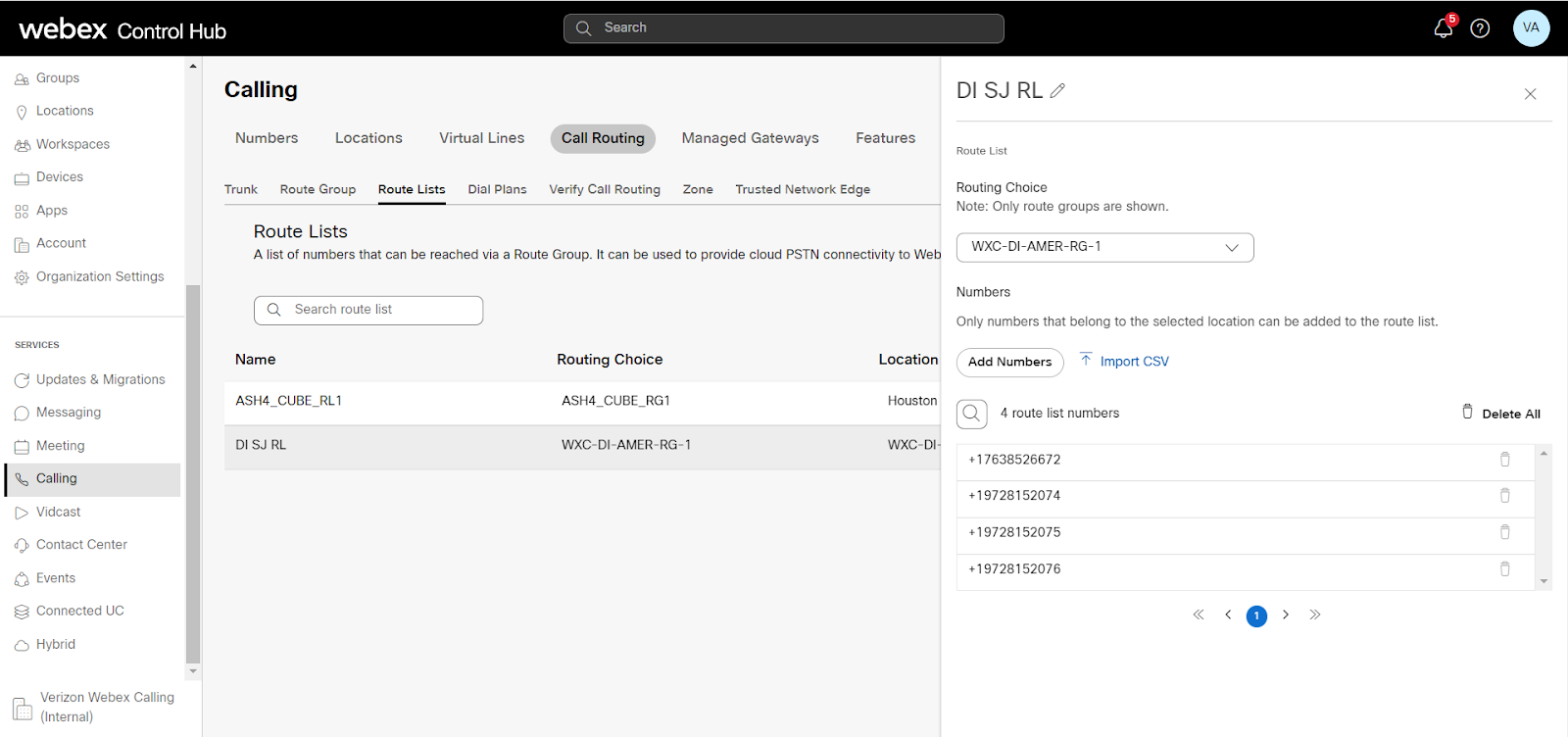[wpseo_breadcrumb]
What you need to know:
Webex Calling now includes a dedicated cloud instance option based on the Cisco Unified Communications Manager architecture. Dedicated Instance (DI) is an add-on to Webex Calling that uses the services provided by the Webex platform to provide centralized administration and applicable cloud innovation that can be developed anywhere on the Webex platform to improve the calling experience. Dedicated Instance is compatible with older Cisco endpoints and essential business workflow integrations.
This guide details cloud-connected PSTN and how to enable it for Dedicated Instance.
Introduction
Global cloud PSTN calling options for Webex Calling Dedicated Instance (DI) is made possible by Cloud Connected PSTN (CCP). Dedicated Instance influences existing CCP partner peering with Webex Calling for this feature. Webex Calling introduces Route Lists, a new call routing structure, to enable this feature for Dedicated Instance.
Route Lists
Webex Calling Route Lists are lists of numbers reachable through a Route Group. Each Route List is solely assigned to a Location that supplies up to 40,000 unassigned numbers from the hosted pool.
Note: Only customers with Dedicated Instance entitlements can see or configure Route Lists in Control Hub.
The image below shows an example of an organization that utilizes Webex Calling with two route lists in their respective locations (SJ and DFW). Each of those points to the same route group/ trunk and routes to a single DI cluster.
The image below shows an example of an organization that utilizes Webex Calling with two route lists in their respective locations (SJ and DFW). Each of those points to different route group/ trunk configurations and routes to two different DI clusters within the same customer organization.
Emergency Calling for non-E911 Locations
For E911 locations, all emergency calls should use the built-in Dedicated Instance E911 capability. E911 calls should not be sent to the Webex Calling Organization.
For non-E911 Dedicated Instance locations that use Cloud Connected PSTN, emergency calls can be sent to the Webex Calling Organization.
The calling number of the emergency call must match a PSTN number in a Route List. The Route List will identify the Webex Calling location that the emergency call belongs to and overwrite the calling number with the Emergency Callback Number (ECBN) for that Webex Calling location.
If the calling device on Dedicated Instance does not have a valid Direct Inward Dialing (DID), it should be configured to send the correct ECBN as the calling number for all emergency calls. This will match the correct Route List in the Webex Calling organization and send the call appropriately.
Enable Cloud Connected PSTN for DI
To enable Cloud Connect PSTN, you’ll need to:
- Provision Locations in Control Hub
- Order PSTN Numbers from Verizon. (Integrated or non-integrated).
- Create a Route List for each location, assign it to an appropriate Route Group, and select which numbers will be assigned to DI.
Provision Locations in Control Hub
- Select Cloud Connected PSTN as the connection type for the location(s) and select the corresponding CCP provider(s).
Order PSTN Numbers
Order PSTN numbers from a CCP Provider (Verizon; integrated or non-integrated). Integrated providers will supply numbers directly to Control Hub, where they will appear automatically. For non-integrated providers, import the PSTN numbers as follows:
- Sign in to Control Hub and go to Calling > Numbers.
- Click the Manage drop-down menu on the right side of the table and select Add.
- Select the Location from the drop-down menu on the selection page. The PSTN connection associated with the location is listed against the location.
- Add the PSTN numbers purchased in the fields on the Select Numbers page. You may add up to 1000 numbers and choose to activate them immediately or later.
Click Save once done adding the numbers.
- The confirmation page displays the PSTN numbers that have been added to the location.
Create a Route List
Perform the following steps for each location to create a Route List, assign it to an appropriate Route Group, and select which numbers will be assigned to DI.
- Navigate to Calling > Call Routing > Route Lists and choose one from the list to view its properties.
- Select a Route Group from the Routing Choice menu.
- Click Add Numbers and enter the numbers associated with the Route List.
- Select the PSTN numbers in the Route List that are designated for Dedicated Instance (in/out) and click Add.
Note: As part of Dedicated Instance service activation, SIP Trunks to Dedicated Instance and the Route Groups are created in Control Hub (the name starts with “WxC-DI”).
- Configure Dial Plans in Webex Calling with patterns pointing to Dedicated Instance and associate it with a Route Group.
- Configure Dedicated Instance:
- Configure the PSTN DIDs and assign them to phones, users, hunt pilots, etc.
- Configure dial plan on Dedicated Instance to route PSTN calls to Webex Calling, using the Route Group, Route List, and SIP trunks configured during Dedicated Instance service activation.
- To enable international calling, select the relevant location in the Control Hub.
Locations > Navigate to Calling > Outgoing Call Permissions > International and select Allow from the drop-down menu.
Troubleshooting
The Calling Number in the SIP INVITE from DI must match the E164 number configured in the Webex calling route list for the call to succeed.
Review the audio specifications for Webex Calling documentation for supported/preferred audio codecs by Webex Calling. This must be considered for the design of Dedicated Instance for CCPP calls.