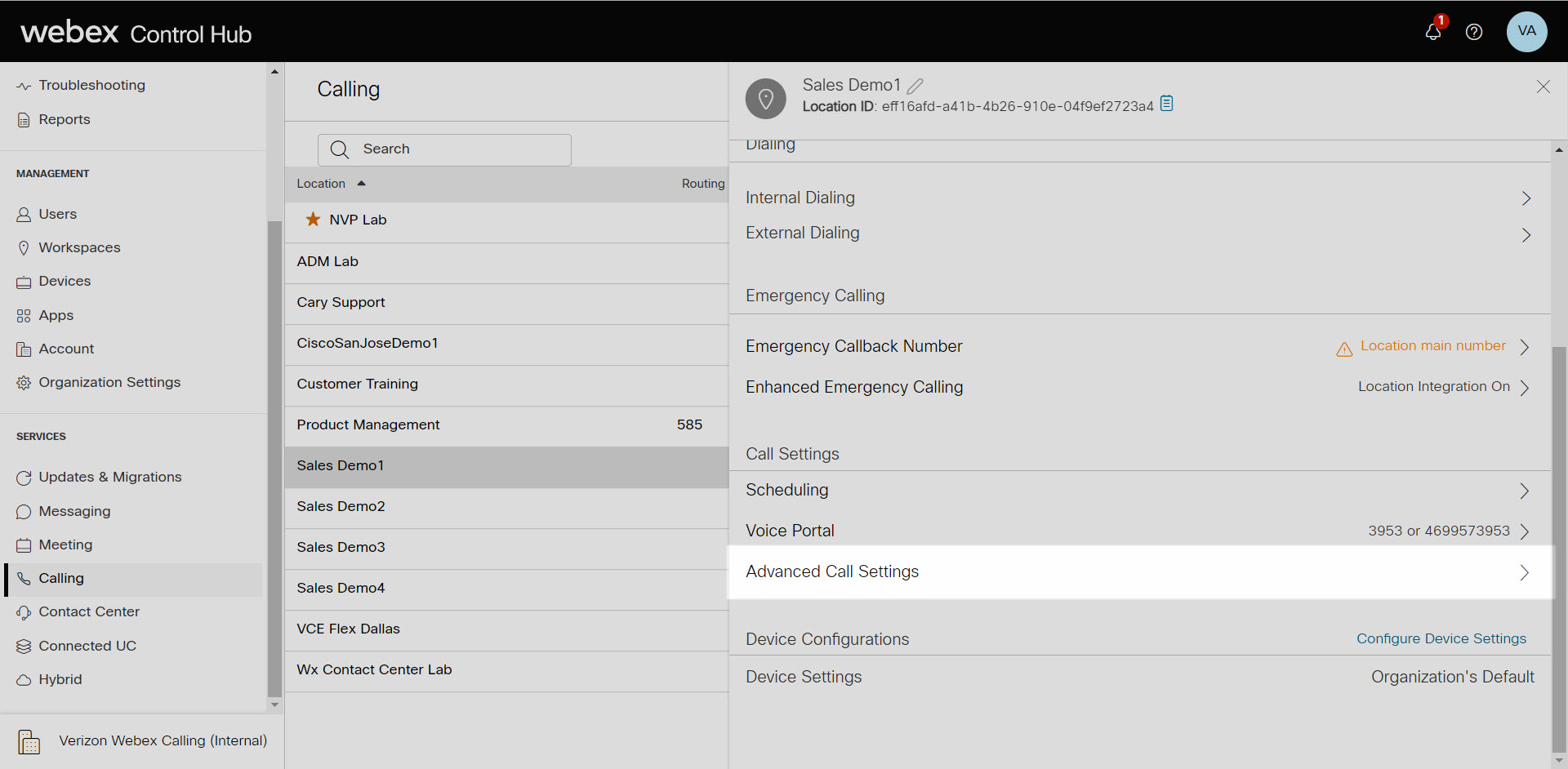[wpseo_breadcrumb]
What you need to know:
The music-on-hold settings for a location are now configurable within Control Hub. This guide reviews the options available for hold music and how to modify them.
Introduction to Music On Hold
An administrator can assign and configure the music callers hear when placed on hold. You can use the default system music, or you can upload a custom audio file to be played.
- Default: The system plays music to fill the silence and allow the customer to know they are still connected.
- Custom: Enables you to upload a customized message.
Feature Prerequisites
Before the music-on-hold service can be used, it must be provisioned for the site.
Configure Music On Hold
- From Control Hub, go to Services and select Calling.
- Select Locations.
- Select the location you would like to modify the music-on-hold settings for and select Advanced Call Settings.
- Select Music On Hold and the options to configure will appear.
- Select when to play music on hold.
- On Hold - This option will play music for callers placed on hold.
- Call Park - This option will play music for calls that are parked.
- Next, select the music-on-hold source. This setting assigns either the default music on hold or a custom music-on-hold file.
- Play default music - If selected, the default music-on-hold file is played to callers placed on hold.
- Play custom music - Choose this option to assign a custom music-on-hold file. Note: This file needs to have the following attributes: CCITT u-Law 8 or 16 kHz, 8 or 16 bit Mono .WAV file format, maximum 4.6 MB, minimum of 5 seconds long.
- Select Save to save your settings.